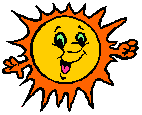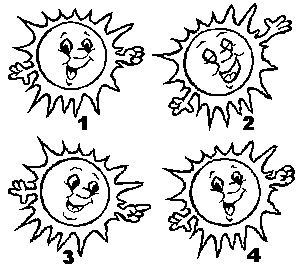How to create your own Comic Chat Character - Part 1Brought to you by The Phoenix On-Line Foundation and Bob - AKA Bud O
Hi everyone, my name is "Sunny". My friend Bud-O asked me to introduce this little mini-course on making characters for Comic Chat. Since you obviously have a computer I guess my job is to give you the motivation to start creating, and pass along a few tips on the way. Bud is going to show you how to rotate me, give me different emotions like laughing, crying, moving my arms around and other neato stuff like that, and how I interact with various chat text. I'm a pretty good model, since I don't need any visible means of support, or clothes to keep me warm. I gotta warn you, ole Bud is pretty long winded at times, so stay awake and pay attention cause there will be a test at the conclusion (just kidding). If you are really serious about this character stuff, then the first thing you should do is get a copy of Paint Shop Pro by Jasc software. The little character editor is just what the name implies, an editor, and remember you get what you pay for. MSPaint, packaged with Windows, lets you work with colors and importing images, but for real creativity, you need Paint Shop. You can get a 30 day evaluation copy from Jasc at https://www.paintshoppro.com/en The full program is 80 bucks, worth every penny.
To start off, Bud has a little FAQ for you, and I'll see you later. Q. How many poses do I need for a character? A. One...if you just want it to sit there. For a really complete character, the usual is about 15 poses. More on that later. Q. What size of images do I need? A. If you want to import your art directly into the editor without resizing then the images should be 154 pixels wide by 224 pixels high. Q. What's a pixel? A. The smallest square dot on the screen. About 72 pixels to the inch. If you are drawing your images on paper for scanning, make a rectangle 2 inches wide by 3 inches high. Your art work should fill most of that vertically. Q. Why does my color get all blurry when I resize or rotate my images in a paint program? A. That's the process of unwanted "anti-aliasing", or dithering. The program fills in the edges of lines by adding components of adjacent colors. The solution is, don't re-size or rotate images with color. Do all your editing with true "monochromatic" images ( 2 colors, one bit ). If you try to resize a black and white image that is set higher than one bit, you will get dithered pixels of gray. It is very hard to touch up a dithered image. Q. Where do I get ideas for characters? A. Ideas are everywhere, just look around you. Or try magazines, clip art collections, etc. But be careful scanning or tracing what you find as most images are copyrighted. Copyright infringement is a serious offense, don't take it lightly. However, if you buy a clip art collection, you can use them for personal use only (non-commercial) with no problem. If you find an image on the net, read the conditions of usage. Grab a pencil and some paper, and just start doodling, you'll come up with something. Q. How long have you been doing "computer art"? A. Since 1980. My first experience was with a small DOS program called "First Publisher". It was basically a pixel editor, but I was able to make all types of posters, and home made greeting cards. I did my art work on paper, then scanned with a Logitech black and white scanner. Did you ever try printing out an 8 x 10 high res graphic with a dot-matrix printer? lol. I have CorelDraw, Freehand, and Adobe Photoshop, but I have the most fun in Paint Shop Pro with its fast learning curve. First thing is to get your imagination going and start sketching, either on paper or in your favorite paint program. Next, we'll show you how to rotate images, change the facial features for different emotions, and how hand movements can add interest to your character. The "rule" for today is: Make all your preliminary artwork in 2 color (one bit).
|